Many users have a problem with typing Asian languages in photoshop. So in this tutorial, I will explain the solution of How to type the Gujarati language correctly in photoshop cc.
Recently when I try to type in the Gujarati Language, the typed text not showing joined words and characters correctly.
This is how it looks in Photoshop:

It’s working correctly in the layer panel of photoshop but not showing correctly in the photoshop document. It’s working everywhere correctly except for the photoshop document.
This is the result of how it should look in the photoshop layer panel and the document.
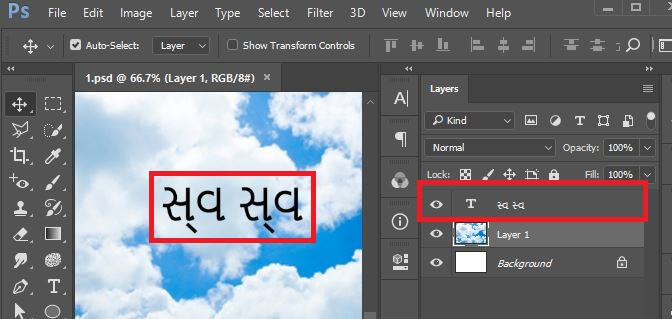
To solve this language problem first you have to Install Gujarati fonts like Noto Sans Gujarati in your system then follow the below steps.
Step 1:
Choose Edit > Preferences > Type.

Step 2:
In that choose Text Engine options east Asian to middle eastern and south Asian option. Maybe in the latest photoshop version, there is not an option of the middle eastern and south Asian option so not to worry in the latest version there is an option word-ready layout select that option.
Then click on “ok”.
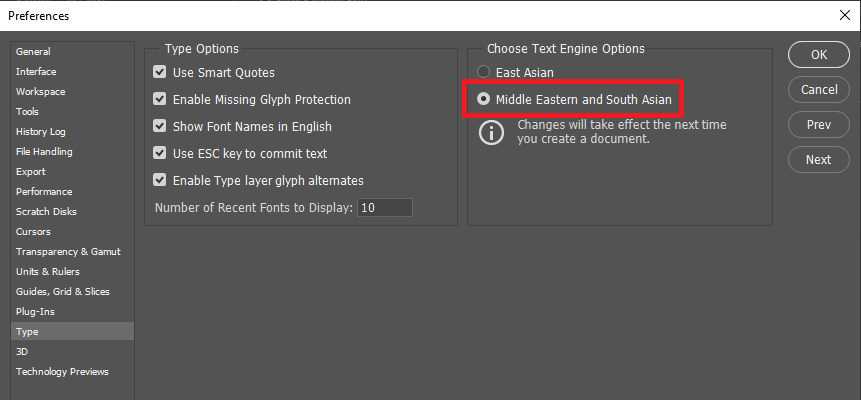
Step 3:
Then restart your photoshop tool and create a new document. Then create a Type layer. In the character panel set the related language supported fonts. For Example, if you choose the Gujarati language, set a Gujarati Font such as Noto Sans Gujarati. Then Copy and paste your Gujarati text.

See the final result of any text I write in photoshop document and it’s showing correct characters.

Hope this article will help you.
Thank You!!



Your gyaan is so much helpfull to us !!
thank you so so much
AMAZING. Thank you so much for a quick help!