In this article, I will show you how to use the marquee tool in photoshop.
Photoshop Marquee tool is used for several tasks. You can make a selection and adjust the selected area using the Marquee tool. You can also use it to select areas of an image that you can then copy, cut, or crop.
Use of Marquee Tool:
Step 1: Open one image in photoshop in which you want to use the marquee tool or edit that image using the marquee tool.
To open the image go to File>Place and select the image which you want to open.
Step 2: Select the Marquee tool from the Toolbar. The shortcut of the marquee tool is keyboard key “M”. To access four options of the marquee tool right-click on the marquee tool.
To swift between rectangular to Elliptical marquee tool use short cut key “Shift+M”.
Rectangular Marquee: Makes a rectangular selection or square selection. To make a perfect square using the marquee tool hold the shift key when you are drawing shape.
Elliptical Marquee: Makes an elliptical selection or circle selection. To make a perfect circle using the marquee tool hold the shift key when you are drawing shape.
Single Row or Single Column Marquee: Defines the border of a 1‑pixel‑wide row or column.
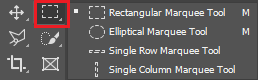
Step 3: Select an area of the image which you want to edit.
For the elliptical and rectangular marquees, hold down the Shift key to create perfect circles and squares.
For the single row and single column marquees, click and drag the marquee to select the one-pixel line of your choice.

Step 4: When you’ve selected everything you want, click and drag to move the selection area. You can also nudge it using the arrow keys. or cut that part and paste it wherever you want that portion.
Hope this article will help you.
Thank You!!


