In this article, we will learn how to build a responsive carousel slider in Angular 9.
The Carousel plugin is a component for cycling through elements, like a slideshow.
Prerequisites:
- Basic knowledge of Angular
- Code editor like Visual Studio Code
Create a new Angular project by typing the following command in the VSCode terminal.
ng new carousel
Now, open the newly created project and execute the command given below.
npm install ngx-owl-carousel owl.carousel jquery
It will install 3 different packages:
- ngx-owl-carousel is used for the rich carousel feature of jQuery to get integrated with Angular.
- owl.carousel is the main package where the actual task performs.
- jquery is needed for the main Owl carousel to work.
Now, we have to reference all packages path in the angular.json file.
Note: Make sure you reference it under the build node.
"styles": [ "src/styles.css", "./node_modules/owl.carousel/dist/assets/owl.carousel.min.css", "./node_modules/owl.carousel/dist/assets/owl.theme.default.min.css" ], "scripts": [ "./node_modules/jquery/dist/jquery.min.js", "./node_modules/owl.carousel/dist/owl.carousel.min.js" ]
Open the app.module.ts file and add the code in it.
import { BrowserModule } from '@angular/platform-browser';
import { NgModule } from '@angular/core';
import { OwlModule } from 'ngx-owl-carousel';
import { AppRoutingModule } from './app-routing.module';
import { AppComponent } from './app.component';
@NgModule({
declarations: [
AppComponent
],
imports: [
BrowserModule,
AppRoutingModule,
OwlModule
],
providers: [],
bootstrap: [AppComponent]
})
export class AppModule { }
Open the app.component.ts file and add the code in it.
import { Component } from '@angular/core';
@Component({
selector: 'app-root',
templateUrl: './app.component.html',
styleUrls: ['./app.component.css']
})
export class AppComponent {
slideOptions = {
nav: true,
dots: true,
loop: false,
margin: 10,
responsiveClass: true,
// responsive object contains responsive options.
responsive: {
0: {
items: 1,
dots: false
},
600: {
items: 3
},
1000: {
items: 4
}
}
};
images = [
'https://encrypted-tbn0.gstatic.com/images?q=tbn:ANd9GcQGpg4fYucfTrzefpz53O7sG3TMm76s8FkNnoc0kViB0bOflsO8&s',
'https://img.freepik.com/free-photo/macro-picture-half-soap-bubble-look-like-planet-space_58717-343.jpg?size=626&ext=jpg',
'https://encrypted-tbn0.gstatic.com/images?q=tbn:ANd9GcRYgtlo6yCU3PuboMjxF1n5eQ2SXch8htElZEwaB9dN0AGiA-Vm&s',
'https://wallpaperaccess.com/full/1622642.jpg',
'https://wallpapers.moviemania.io/phone/movie/299534/89d58e/avengers-endgame-phone-wallpaper.jpg?w=1536&h=2732',
'https://wonderfulengineering.com/wp-content/uploads/2016/02/wallpaper-background-2.jpg',
'https://cutewallpaper.org/21/wallpaper-images-hd/Nature-Wallpapers-Pexels-Free-Stock-Photos.jpeg'
];
}
Open the app.component.html file and add the code in it.
<owl-carousel [options]="slideOptions" [carouselClasses]="['owl-theme', 'sliding']">
<div class="item" *ngFor="let image of images">
<div>
<img [src]="image" height="200px">
</div>
</div>
</owl-carousel>
Output:
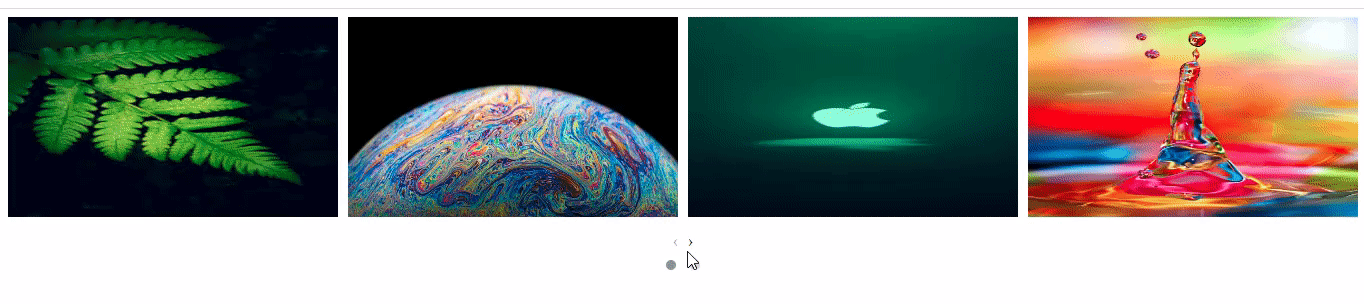
Please give your valuable feedback and if you have any questions or issues about this article, please let me know.
Also, check How To Implement Lazy Loading Module In Angular 9



Thank you so much for your code…how to change 3 image per slide
Thanks your code is working perfectly, but please how can i make it automatic instead of just slider or clicking on the dot to move to the next page.
Thanks i will be expecting your reply thanks
You’re welcome.
Just add the below code in slideOptions
autoplay: true,