Clipping masks in Photoshop are a powerful way to control the visibility of a layer. In that sense, clipping masks are similar to layer masks. But while the end result may look the same, clipping masks and layer masks are very different. A layer mask uses black and white to show and hide different parts of the layer. But a clipping mask uses the content and transparency of one layer to control the visibility of another.
Short Cut Key of clipping mask is press “Ctrl + ALT + G”.
Let see the Clipping mask example:
create one document in photoshop. Then Create one text layer and write something.
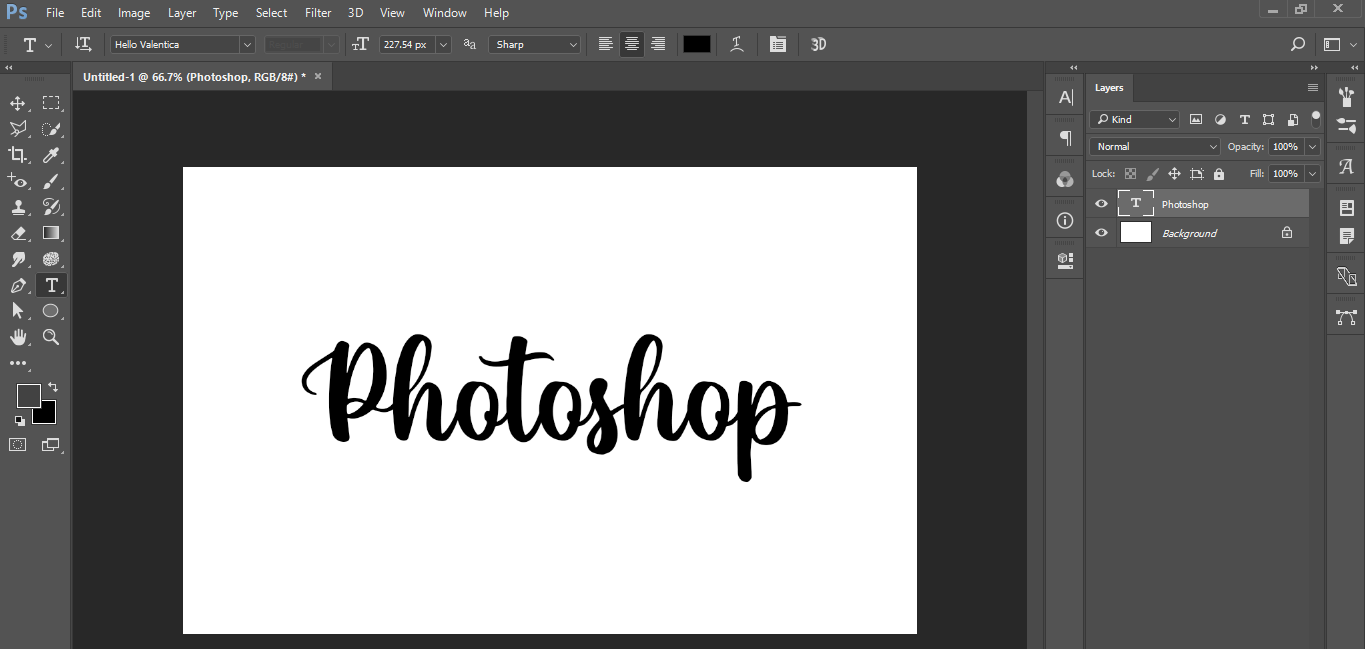
then on that text layer place one image.
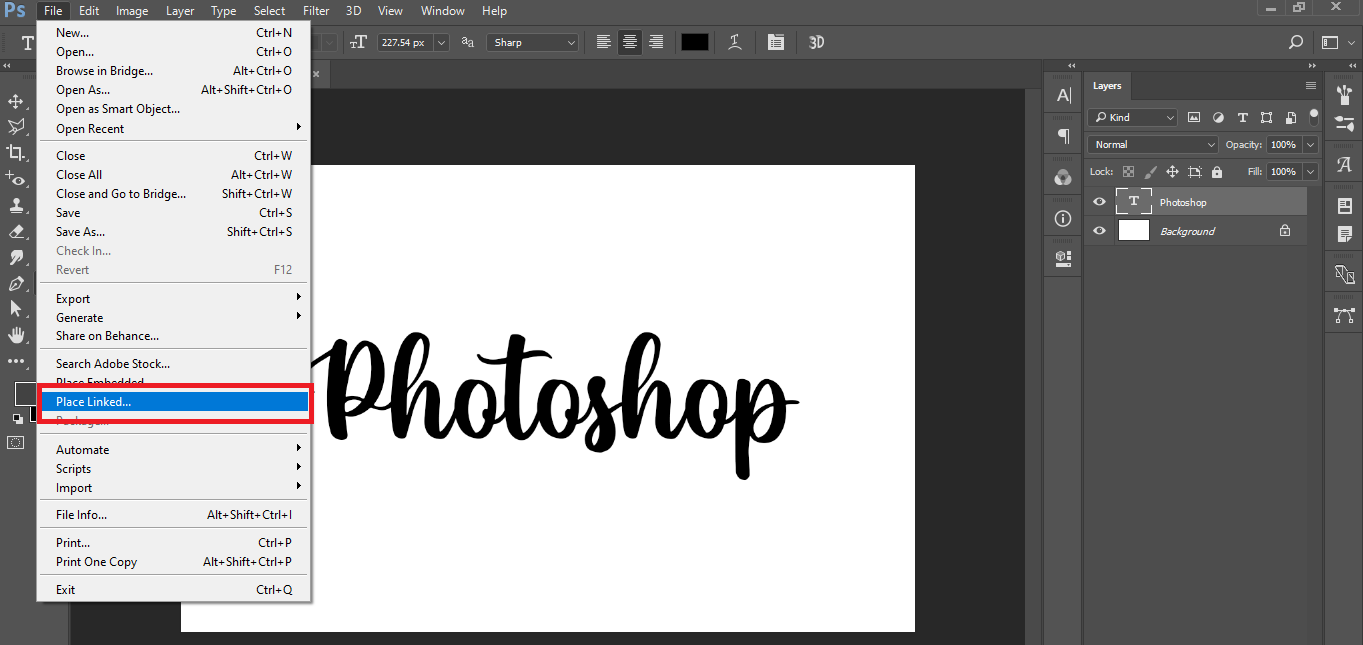
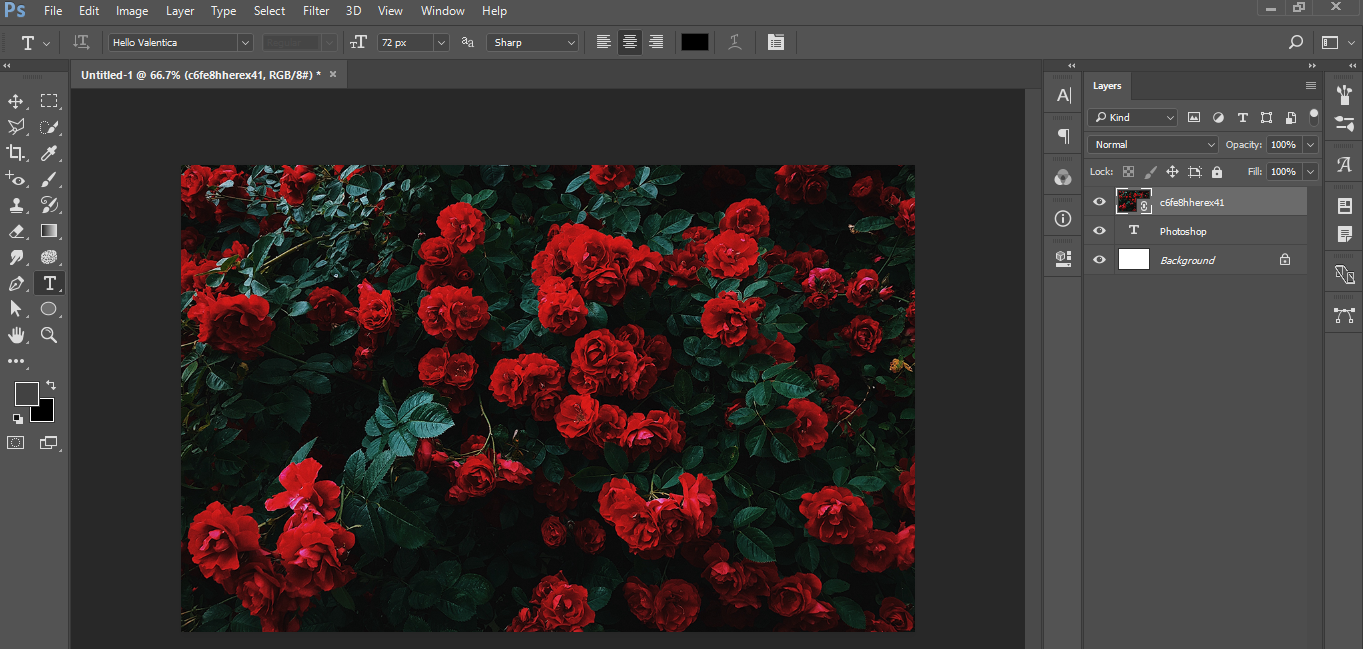
When you placed one image on your text layer then right-click on your image layer. In that, there is the option of clipping mask click on clipping mask option.

see the result of the clipped image in a text layer.
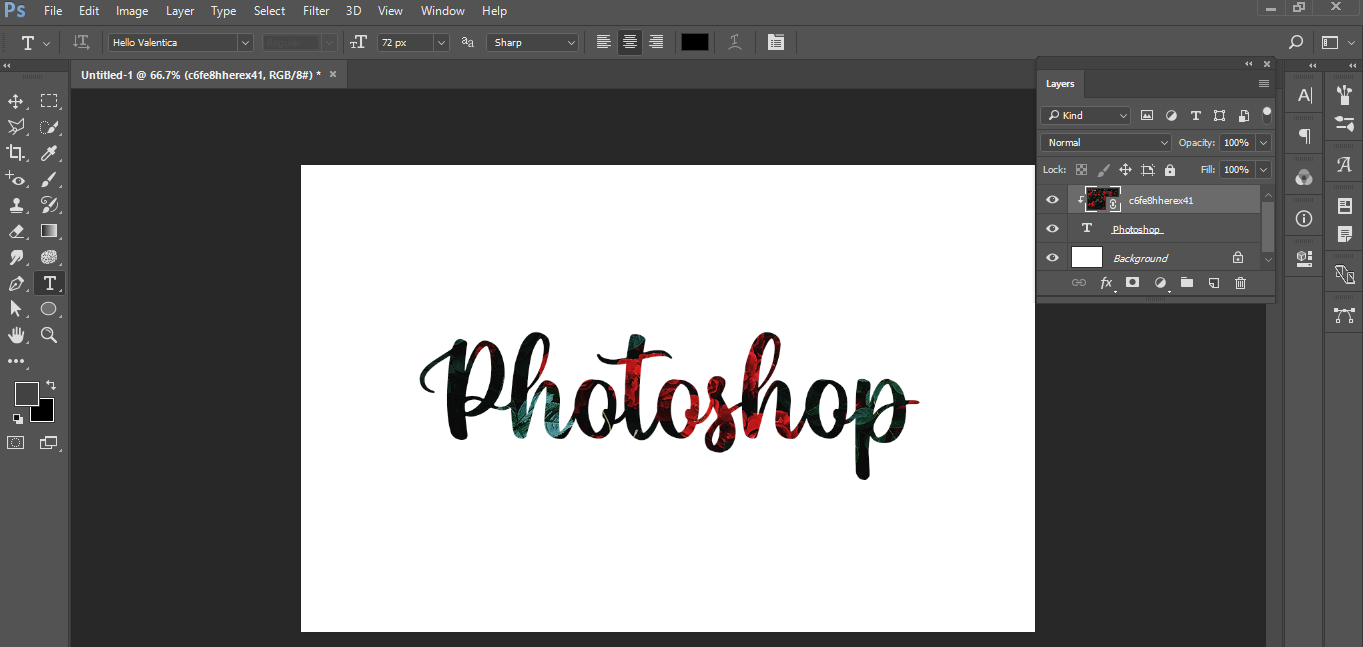
Now I will show you how to clip any image into any shape.
Create one new document and create one shape using shape Tool.
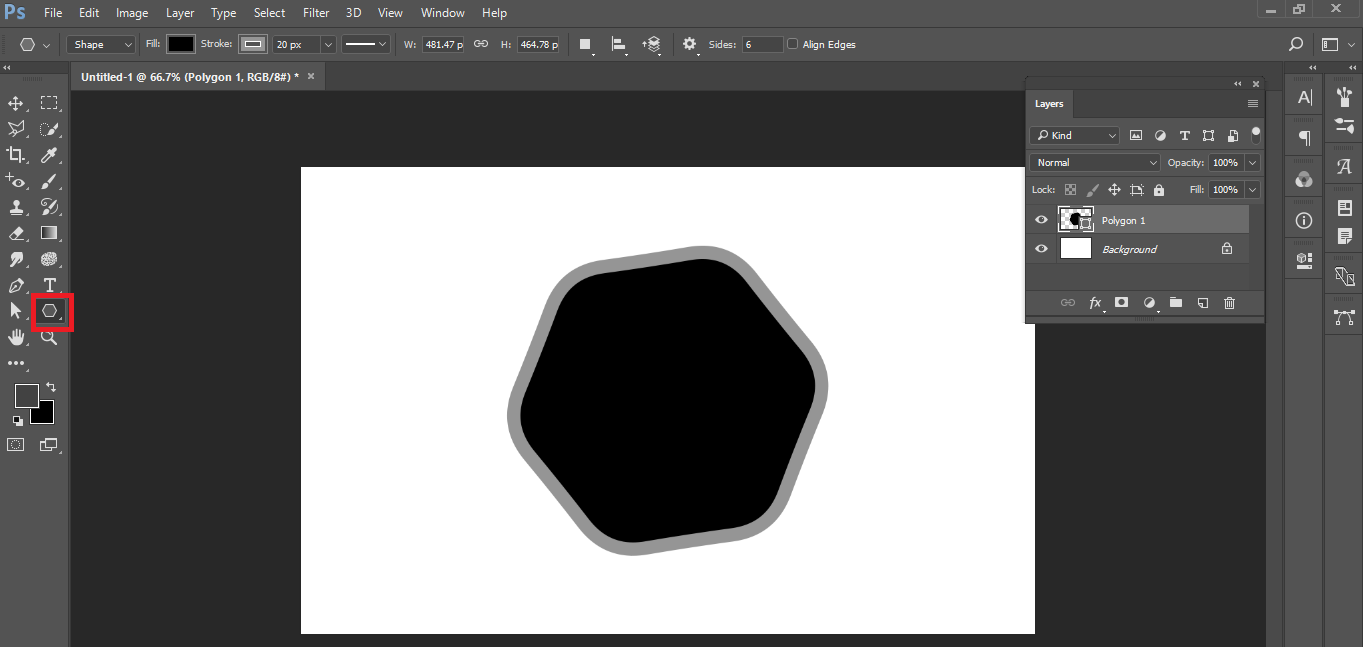
Now place one image on the Shape Layer.
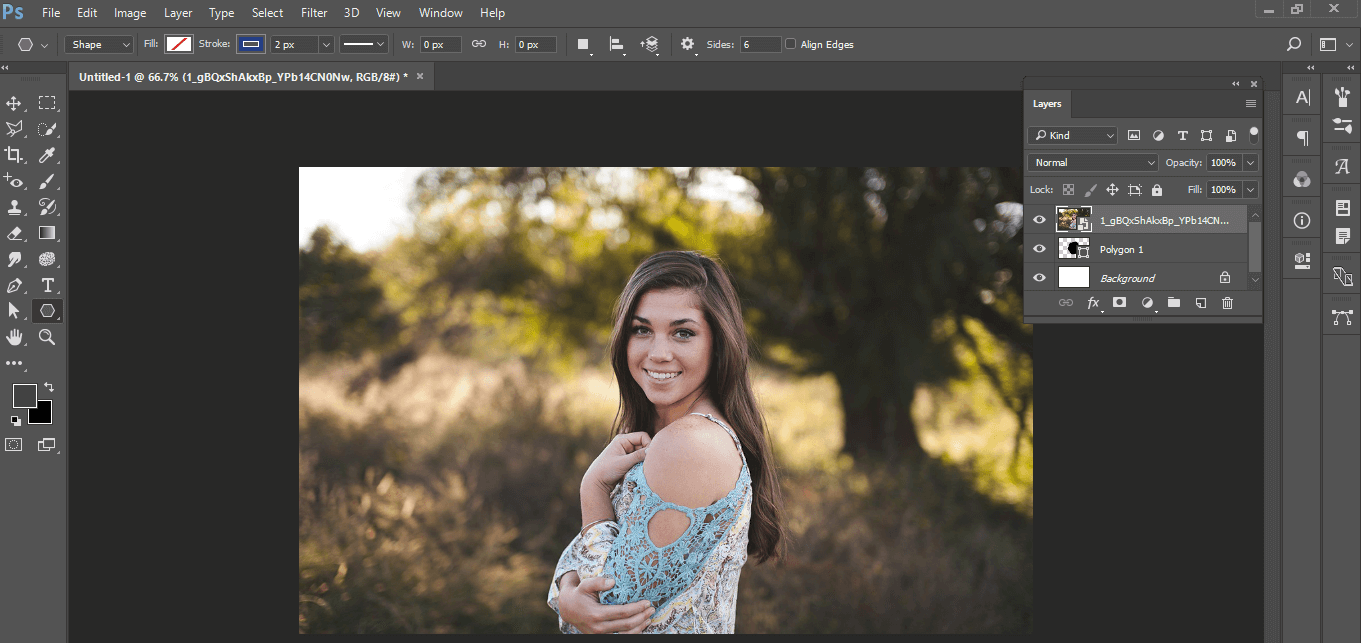
see the result of the clipped image in a shape.

Hope this tutorial will help you.
Thank You!!


