Introduction
In this article, we will learn about how to add autocomplete with country list and icon in Angular using PrimeNg and Bootstrap 4.
Prerequisites
- Angular CLI
- TypeScript
- Visual Studio Code
- JSON Data
- Dependency injection
Description
Here, I will show you the steps to add autocomplete country list and icon using JSON data and service.
Note
What Is PrimeNg?
PrimeNG is a rich set of open-source native Angular UI components. The Ultimate UI Component Library for Angular. You can easily implement it on the angular site. If you want you can take a look at official site of PrimeNG
Lets start with it.
We will be using json file for getting the data of countries, you can download it from my github account from here.
CountryList.Json
In Autocomplete Component folder add DTO file Country-modal.ts
export interface ICountry{
code : string,
code3 : string,
name : string,
number : string
}
I have created on function in the service to get data of autocomplete, have look of data-list.service.ts
import { HttpClient } from '@angular/common/http';
import { ICountry } from './county/CountryLIst';
import { Injectable } from '@angular/core';
import { Observable } from 'rxjs';
@Injectable({
providedIn: 'root'
})
export class DataListService {
private _url: string = '/assets/CountyList.json';
constructor(private http: HttpClient) {}
getCountries() : Observable<ICountry[]> {
return this.http.get<ICountry[]>(this._url);
}
}
Now, let’s call service function on page ready, have a look of autocomplete.component.ts
import { DataListService } from './../data-list.service';
import { Component, OnInit } from '@angular/core';
import {AutoCompleteModule} from 'primeng/autocomplete';
@Component({
selector: 'app-autocomplete',
templateUrl: './autocomplete.component.html',
styleUrls: ['./autocomplete.component.css']
})
export class AutocompleteComponent implements OnInit {
public con = [];
countries: any[];
selectedCountry="";
filteredCountries: any[];
selectedCountries: any[];
selectedCountryAdvanced: any[];
constructor(private _service : DataListService) { }
ngOnInit(): void {
this._service.getCountries().subscribe(countries => {
this.countries = countries});
}
filterCountry(event) {
//in a real application, make a request to a remote url with the query and return filtered results, for demo we filter at client side
let filtered : any[] = [];
let query = event.query;
for(let i = 0; i < this.countries.length; i++) {
let country = this.countries[i];
if (country.name.toLowerCase().indexOf(query.toLowerCase()) == 0) {
filtered.push(country);
}
}
this.filteredCountries = filtered;
}
}
here is my html structure to manage autocomplete, have a look of autocomplete.component.html
<div class="container">
<h1 class="text-info">./autocomplete</h1>
<h2 class="text-warning">//Using Prime NG</h2>
<div class="row">
<div class="col-md-1">
<h4 class="text-dark" style="padding-top: 5px">Country</h4>
</div>
<div class="col-md-4">
<p-autoComplete
[(ngModel)]="selectedCountry"
[suggestions]="filteredCountries"
(completeMethod)="filterCountry($event)"
field="name"
[minLength]="1"
placeholder="Enter a Country Name"
></p-autoComplete>
</div>
</div>
<hr />
<div class="row">
<div class="col-md-4">
<h4 class="text-dark" style="padding-top: 5px">
Dropdown and Templating
</h4>
</div>
<div class="col-md-6">
<p-autoComplete
[(ngModel)]="selectedCountryAdvanced"
[suggestions]="filteredCountries"
(completeMethod)="filterCountry($event)"
field="name"
[dropdown]="true"
>
<ng-template let-country pTemplate="item">
<div
class="country-item"
style="position: relative; padding-left: 20px"
>
<span
class=" flag flag-icon flag-icon-{{
country.code | lowercase
}} flag-icon-squared"
style="
position: absolute;
left: 0;
top: 50%;
transform: translateY(-50%);
"
>
</span>
<div>{{ country.name }}</div>
</div>
</ng-template>
</p-autoComplete>
</div>
</div>
<hr />
<div class="row">
<div class="col-md-2">
<h4 class="text-dark" style="padding-top: 5px">Multiple</h4>
</div>
<div class="col-md-6">
<p-autoComplete
[(ngModel)]="selectedCountries"
[suggestions]="filteredCountries"
(completeMethod)="filterCountry($event)"
field="name"
[multiple]="true"
>
<ng-template let-country pTemplate="item">
<div
class="country-item"
style="position: relative; padding-left: 20px"
>
<span
class=" flag flag-icon flag-icon-{{
country.code | lowercase
}} flag-icon-squared"
style="
position: absolute;
left: 0;
top: 50%;
transform: translateY(-50%);
"
>
</span>
<div>{{ country.name }}</div>
</div>
</ng-template>
</p-autoComplete>
</div>
</div>
</div>
That’s it.
OUTPUT
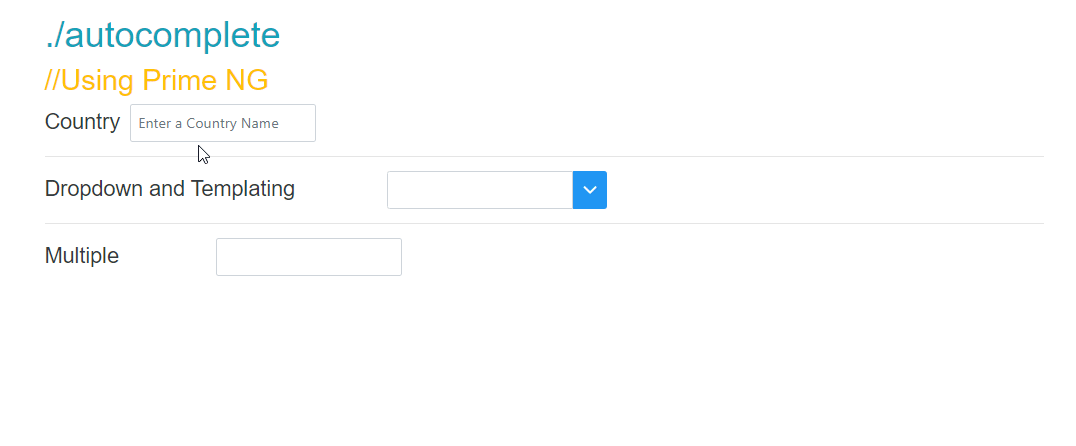
I hope you guys understand how we can do that.
Let me know if you face any difficulties.


