In this article, we will learn about how we can bind the Drop-Down List in Angular and how to apply the required validation on it.
A Drop-Down List is a graphical control element, that allows the user to choose one value from a list. When a Drop-Down List is activated, it displays a list of values, from which the user may select one. When inactive, it displays a single value.
Prerequisites:
- Basic knowledge of Angular
- Code editor like Visual Studio Code
Create a new Angular project by typing the following command in the VSCode terminal.
ng new bind-dropdownlist
Open the app.component.ts file and add the code in it.
import { Component } from '@angular/core';
@Component({
selector: 'app-root',
templateUrl: './app.component.html',
styleUrls: ['./app.component.css']
})
export class AppComponent {
title = 'Bind DropDownList';
products = [
{ id: 1, name: 'Smartphone' },
{ id: 2, name: 'Headphone' },
{ id: 3, name: 'Bike' },
{ id: 4, name: 'Laptop' },
{ id: 5, name: 'TV' },
{ id: 6, name: 'PC' },
{ id: 7, name: 'Car' }
];
}
Open the app.component.html file and add the HTML in it.
<h1>{{title}}</h1>
<select>
<option *ngFor="let product of products" [value]="product.id">
{{product.name}}
</option>
</select>
Output:
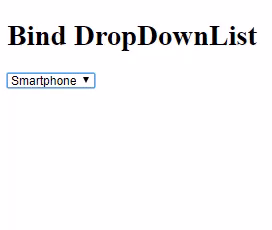
Now please click the link given below and follow the steps to add Bootstrap 4 to Angular app for better and responsive design.
Add Bootstrap 4, jQuery and Font Awesome To Angular
Note: You must have to add jQuery because Bootstrap uses jQuery for JavaScript plugins.
Here, we are going to add the required field validation on the drop-down list.
Open the app.module.ts file then add the FormsModule in the file.
import { BrowserModule } from '@angular/platform-browser';
import { NgModule } from '@angular/core';
import {FormsModule} from '@angular/forms';
import { AppRoutingModule } from './app-routing.module';
import { AppComponent } from './app.component';
@NgModule({
declarations: [
AppComponent
],
imports: [
BrowserModule,
AppRoutingModule,
FormsModule,
],
providers: [],
bootstrap: [AppComponent]
})
export class AppModule { }
Open the app.component.ts file and add the code in it.
import { Component } from '@angular/core';
@Component({
selector: 'app-root',
templateUrl: './app.component.html',
styleUrls: ['./app.component.css']
})
export class AppComponent {
title = 'Bind DropDownList';
ddlProduct = "";
products = [
{ id: 1, name: 'Smartphone' },
{ id: 2, name: 'Headphone' },
{ id: 3, name: 'Bike' },
{ id: 4, name: 'Laptop' },
{ id: 5, name: 'TV' },
{ id: 6, name: 'PC' },
{ id: 7, name: 'Car' }
];
onSubmit() {
alert('Product ID: ' + this.ddlProduct);
}
}
Now, just open the app.component.html and replace it with HTML given below.
<div class="container w-50">
<h1>{{title}}</h1>
<form name="form" (ngSubmit)="form.valid && onSubmit()" #form="ngForm">
<div class="form-group">
<label for="product">Product List</label>
<!-- DropDownList -->
<select class="custom-select" name="product" [(ngModel)]="ddlProduct" #product="ngModel"
[ngClass]="{ 'is-invalid': form.submitted && product.invalid }" required>
<option value="" class="text-primary font-weight-bolder">
--- Select Product ---
</option>
<option *ngFor="let product of products" [value]="product.id">
{{product.name}}
</option>
</select>
<!-- Required Validation Message -->
<div *ngIf="form.submitted && product.invalid" class="text-danger">
<h6 *ngIf="product.errors.required">Product is Required</h6>
</div>
</div>
<button class="btn btn-primary">Submit</button>
</form>
</div>
That’s it.
Output:

Also, check Custom Searching In Angular



really very useful for beginners
Thanks for your review 🙂