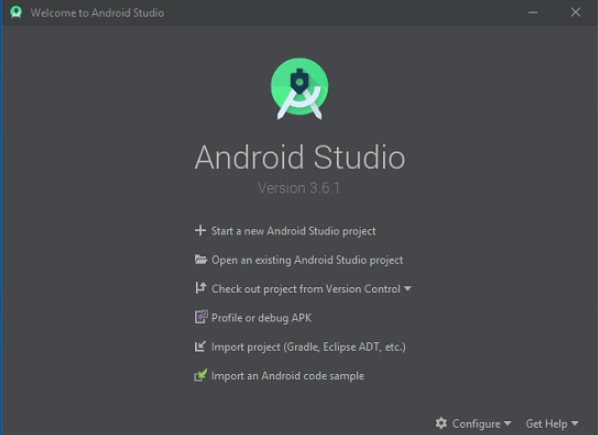How To Download Install And Setup Latest Android Studio 2020
Step 1:
To download the Android Studio, visit the official Android Studio website in your web browser.
Step 2:
Click on the “Download Android Studio” option.
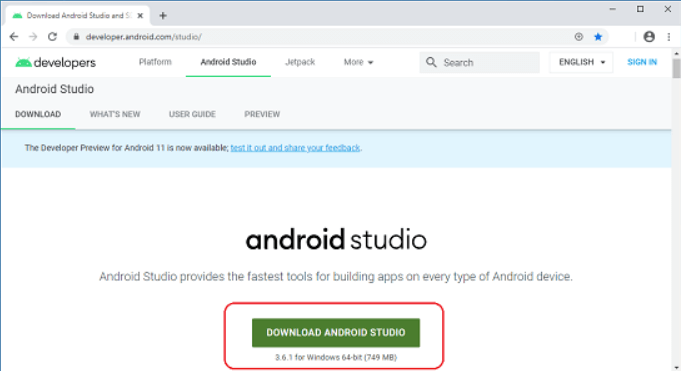
Step 3:
Double click on the downloaded “Android Studio-ide.exe” file.

Step 4:
“Android Studio Setup” will appear on the screen and click “Next” to proceed.
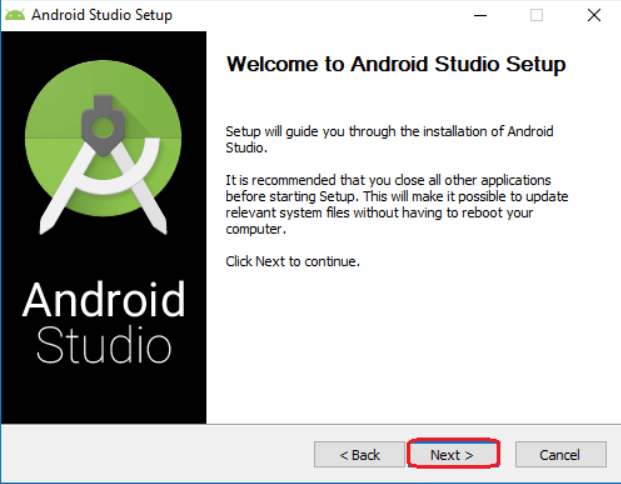
Step 5:
Select the components that you want to install and click on the “Next” button.
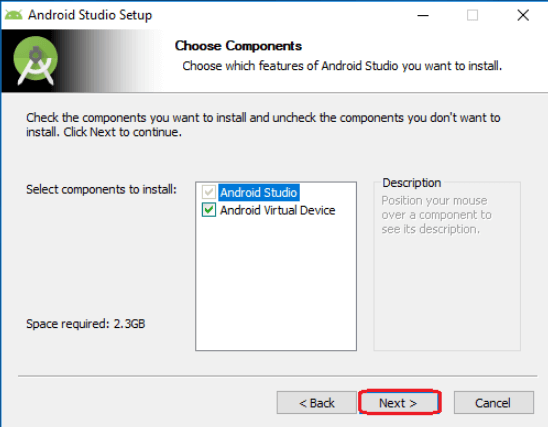
Step 6:
Now, browse the location where you want to install the Android Studio and click “Next” to proceed.

Step 7:
Choose a start menu folder for the “Android Studio” shortcut and click the “Install” button to proceed.
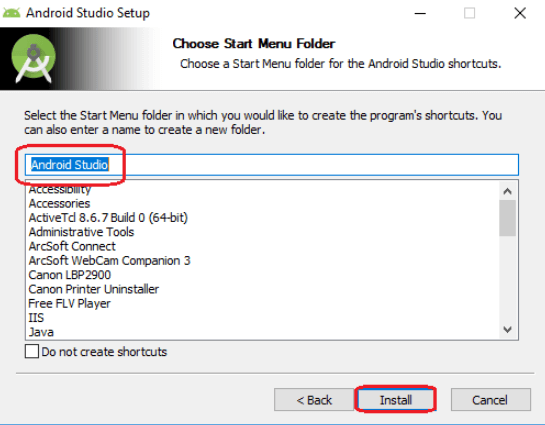
Step 8:
After the successful completion of the installation, click on the “Next” button.
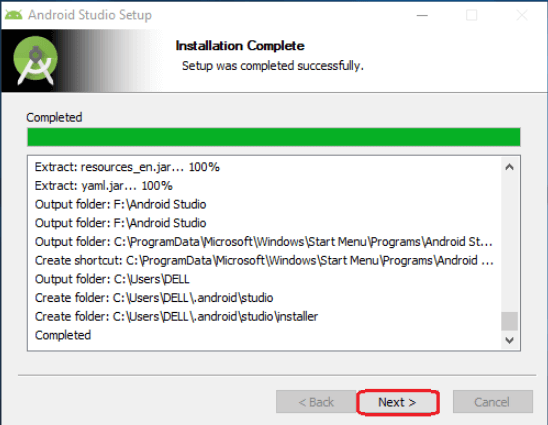
Step: 9
Click on the “Finish” button to proceed.
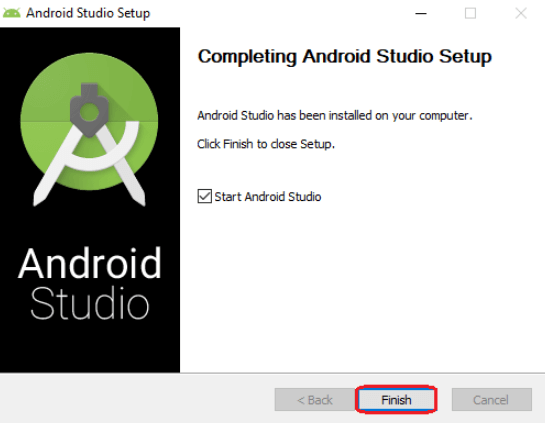
Now, your Android studio welcome screen will appear on the screen.

Android Studio Setup Configuration
Step: 10
“Android Studio Setup Wizard” will appear on the screen with the welcome wizard. Click on the “Next” button.

Step: 11
Select (check) the “Standard” option if you are a beginner and do not have any idea about Android Studio. It will install the most common settings and options for you. Click “Next” to proceed.
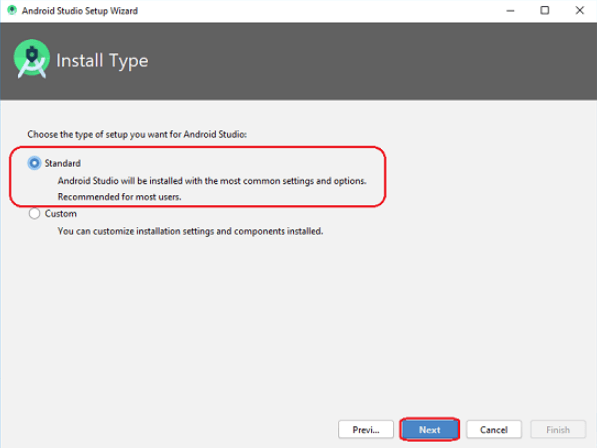
Step: 12
Now, select the user interface theme as you want. (I prefer the Dark theme (Dracula) that is most liked by the coders). Then, click on the “Next” button.

Step: 13
Now, click on the “Finish” button to download all the SDK components.

And, the downloading and installation process of components gets started.
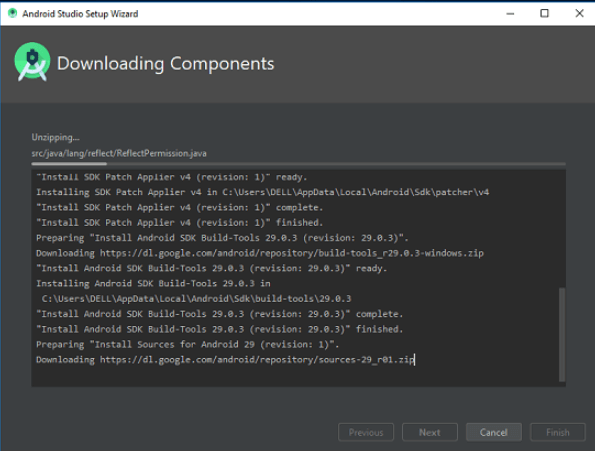
Step: 14
After downloading all the necessary components, click on the “Finish” button.