Hello friends, In this article We will explain to you how to use toaster notification in the angular 12 using ngx-toastr npm packages for toaster notifications. And two npm packages ngx-toastr and @angular/animations that provided to the use success, error, warning, and info alert messages.
Step 1:- First of all, create a new angular app. Now open your terminal and execute the following command on it to install the angular app.
ng new my-new-app --routing
Step 2:- Install Toaster Notification
Then install NPM package called npm install ngx-toastr –save for implement toaster notification in angular 12 app. So, You can install the packages by executing the following commands in the terminal.
npm install ngx-toastr --save npm install @angular/animations --save
Step 3:- After that, open angular.json file and update the following code into it.
.....
"styles": [
"src/styles.css",
"node_modules/ngx-toastr/toastr.css"
],
.....
Step 4:- Add Code in App.Module.ts File
import { BrowserModule } from '@angular/platform-browser';
import { NgModule } from '@angular/core';
import { AppComponent } from './app.component';
import { BrowserAnimationsModule } from '@angular/platform-browser/animations';
import { ToastrModule } from 'ngx-toastr';
@NgModule({
declarations: [
AppComponent
],
imports: [
BrowserModule,
BrowserAnimationsModule,
ToastrModule.forRoot()
],
providers: [],
bootstrap: [AppComponent]
})
export class AppModule { }
Step 5:- Add Code in App.Component.html File
<h1>Angular 12 Toastr Notifications Example</h1><br>
<button (click)="showToasterSuccess()" class="btn btn-success">
Success Toaster
</button>
<button (click)="showToasterError()" class="btn btn-danger">
Error Toaster
</button>
<button (click)="showToasterInfo()" class="btn btn-info">
Info Toaster
</button>
<button (click)="showToasterWarning()" class="btn btn-warning">
Warning Toaster
</button>
Step 6:- Add Code in App.Component.ts File
import { Component } from '@angular/core';
import { ToastrService } from 'ngx-toastr'
@Component({
selector: 'app-root',
templateUrl: './app.component.html',
styleUrls: ['./app.component.css']
})
export class AppComponent {
title = 'toaster-not';
constructor(private toastr: ToastrService) { }
showToasterSuccess(){
this.toastr.success("Data shown successfully !!", "Data shown successfully !!")
}
showToasterError(){
this.toastr.error("Something is wrong", "Something is wrong")
}
showToasterInfo(){
this.toastr.info("This is info", "This is info")
}
showToasterWarning(){
this.toastr.warning("This is warning", "This is warning")
}
}
Step 7:- Add Code in Index.html File for Design purpose
<!doctype html> <html lang="en"> <head> <meta charset="utf-8"> <title>Test</title> <base href="/"> <meta name="viewport" content="width=device-width, initial-scale=1"> <link rel="icon" type="image/x-icon" href="favicon.ico"> <link rel="stylesheet" href="https://maxcdn.bootstrapcdn.com/bootstrap/3.4.1/css/bootstrap.min.css"> <script src="https://ajax.googleapis.com/ajax/libs/jquery/3.5.1/jquery.min.js"></script> <script src="https://maxcdn.bootstrapcdn.com/bootstrap/3.4.1/js/bootstrap.min.js"></script> </head> <body> <app-root></app-root> </body> </html>
Step 7:- Let’s See Below Output
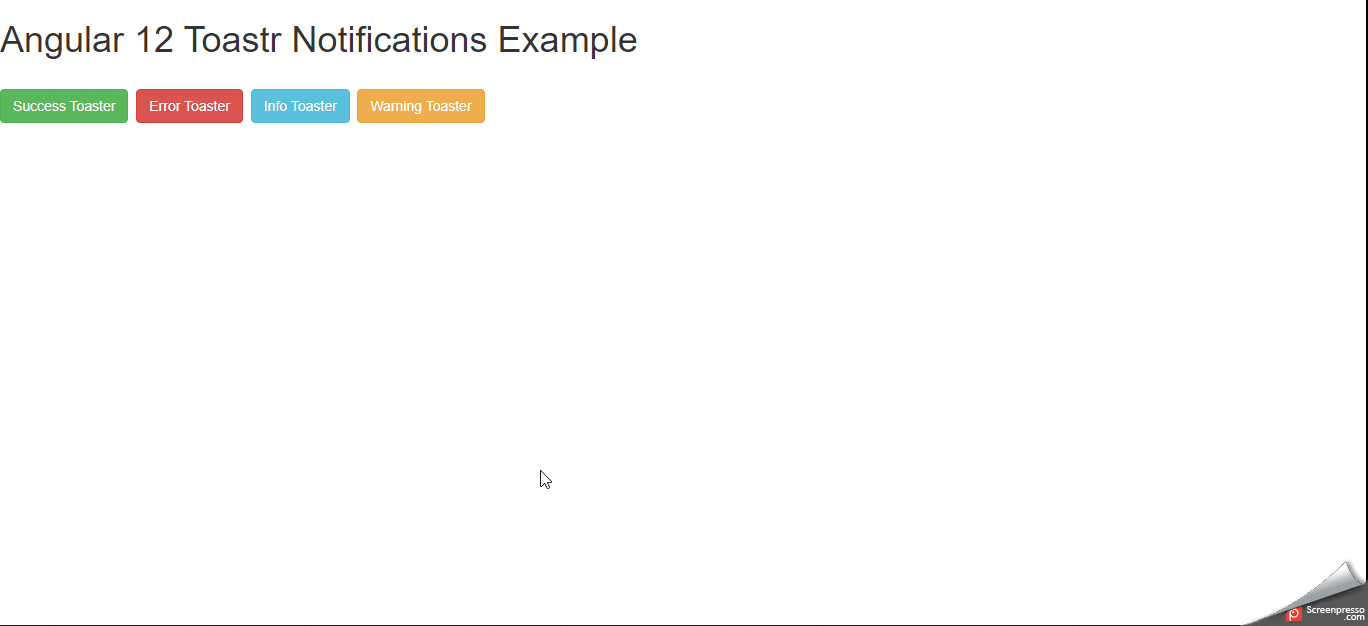
Please give your valuable feedback and if you have any questions or issues about this article, please let me know.
Also Check What Is *ngFor And *ngIf In Angular



great article! Do you have any idea how to save this notifications so I can have a history of the last 5 notifications for example?