Introduction
- Create your account in Quickbooks online
- Create and Configure an App in the Developer portal
1. Create your developer account in Quickbooks online
Sign up as sandbox account of QuickBooks online.
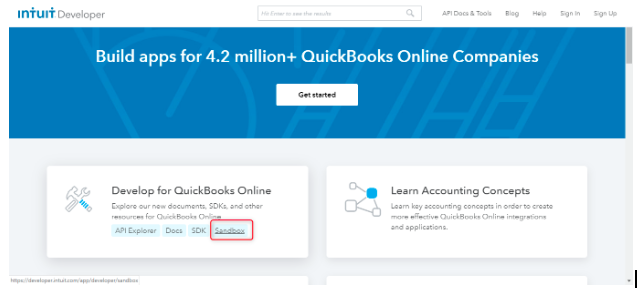
Sign up into the developer portal. Then login to the developer portal.
2. Create and Configure an App in the Developer portal
- Sign into the developer portal. From the menu at the top-right select My Apps.

- In the My, Apps Dashboard creates a new app by clicking the + Create an App button.

- Select QuickBooks Online and Payments.

- Give your app a Name, Select your Country from the Countries dropdown and Select Accounting from the Select Scopes dropdown. Then click Create an app
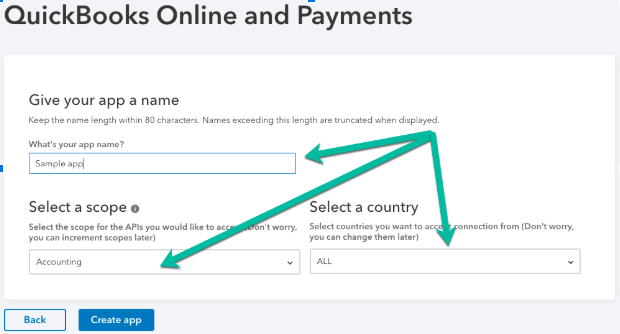
- Once you have created an App you can view its details from the Dashboard.
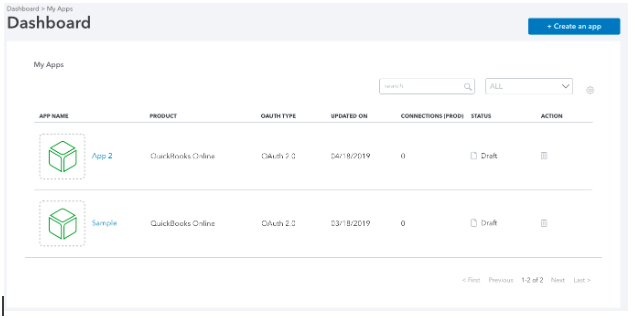
- Development and Production keys can be found in the sidebar on the left. Under Development select Keys and OAuth.
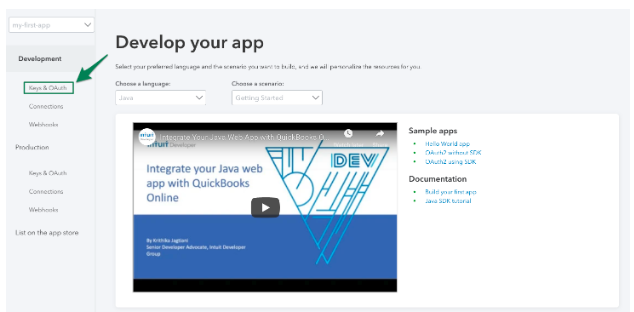
- Locate your Client ID and Client Secret.

- As a developer of this App, you have to redirect customers using your app after they go through authorization flow. For this Tutorial, we will redirect users of Hello World App to the callback page. Set the Link field under the Redirect URIs section and click the Save. For Hello, World! Sample app, Redirect URL is http://localhost:27353/callback

Now you need to store your client id, Client secret and also Redirect URL into your web application.


