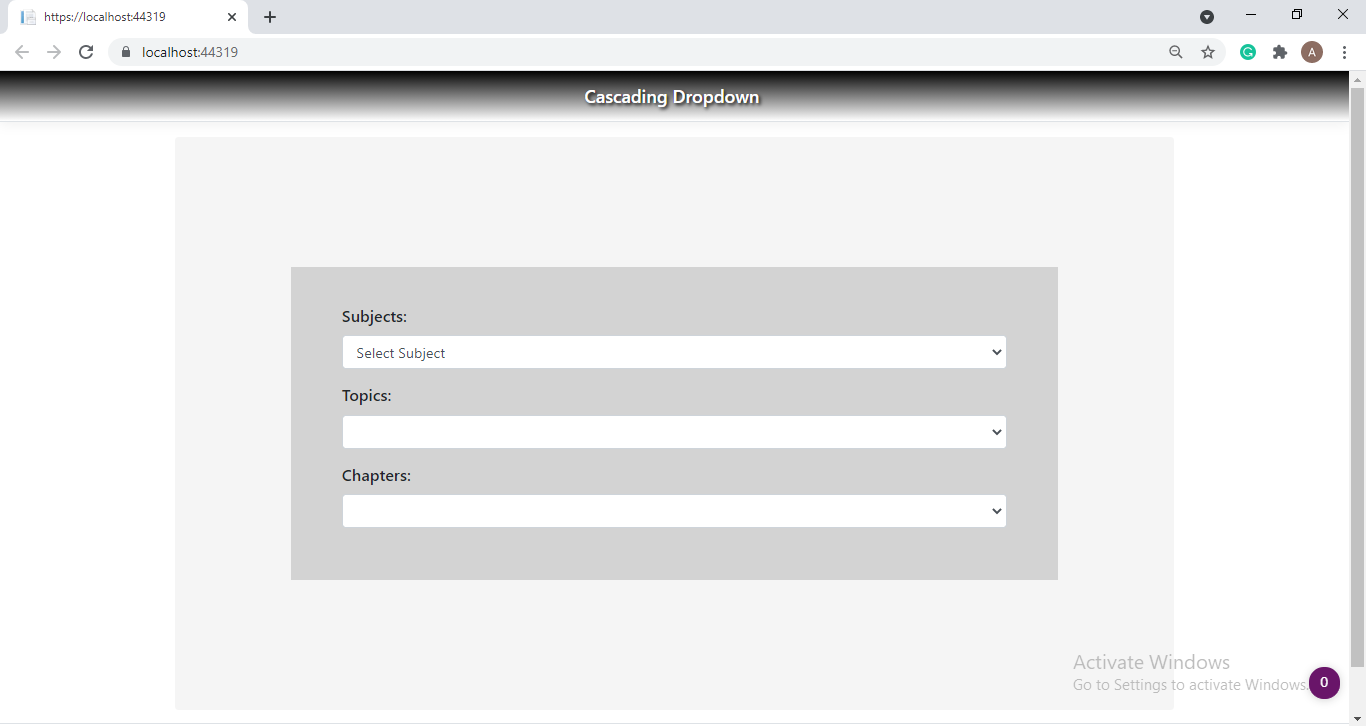In this article, I have explained how to create Cascading Dropdown in asp.net core MVC using jQuery.
What is Cascading Dropdown?
- Normally cascading dropdown means filling the second dropdown based on the first dropdown.
Step 1: First Create MVC Application.
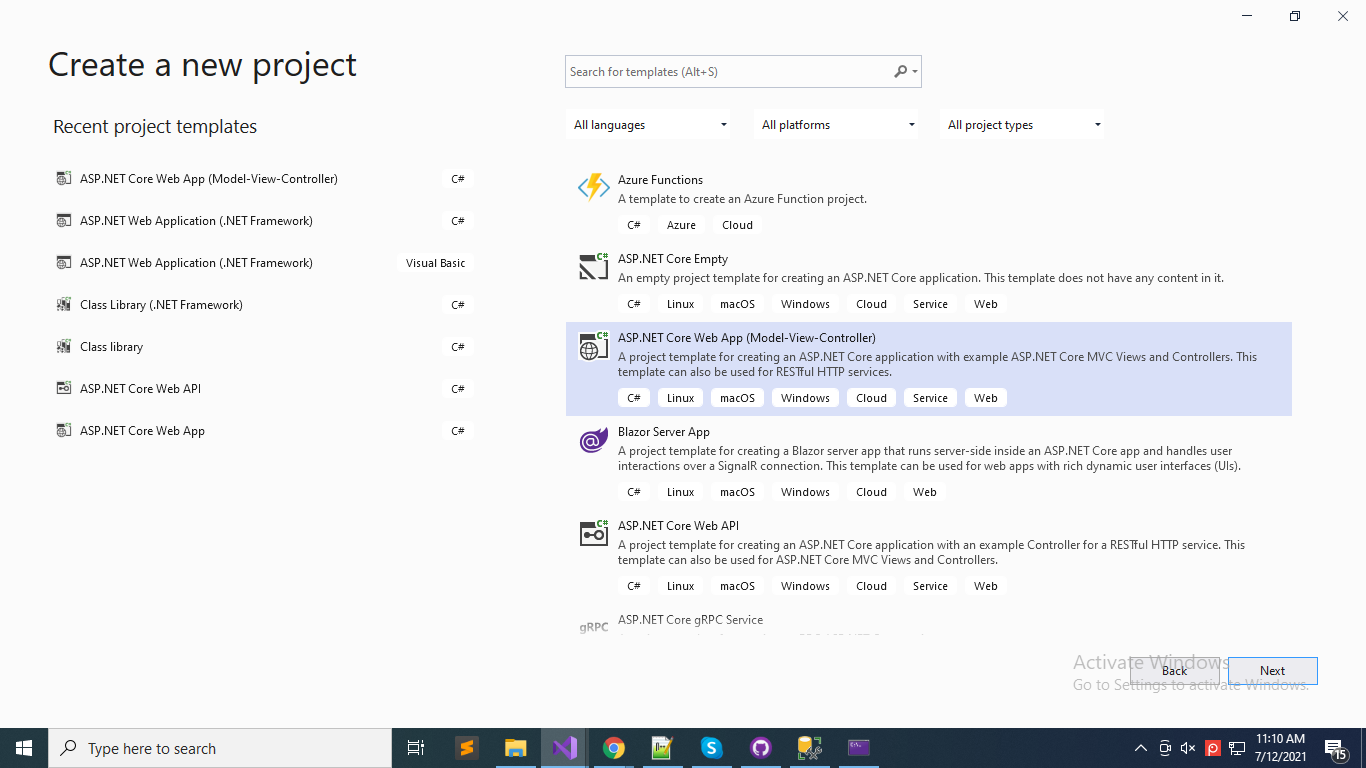
Step 2: Then Install the Above packages.
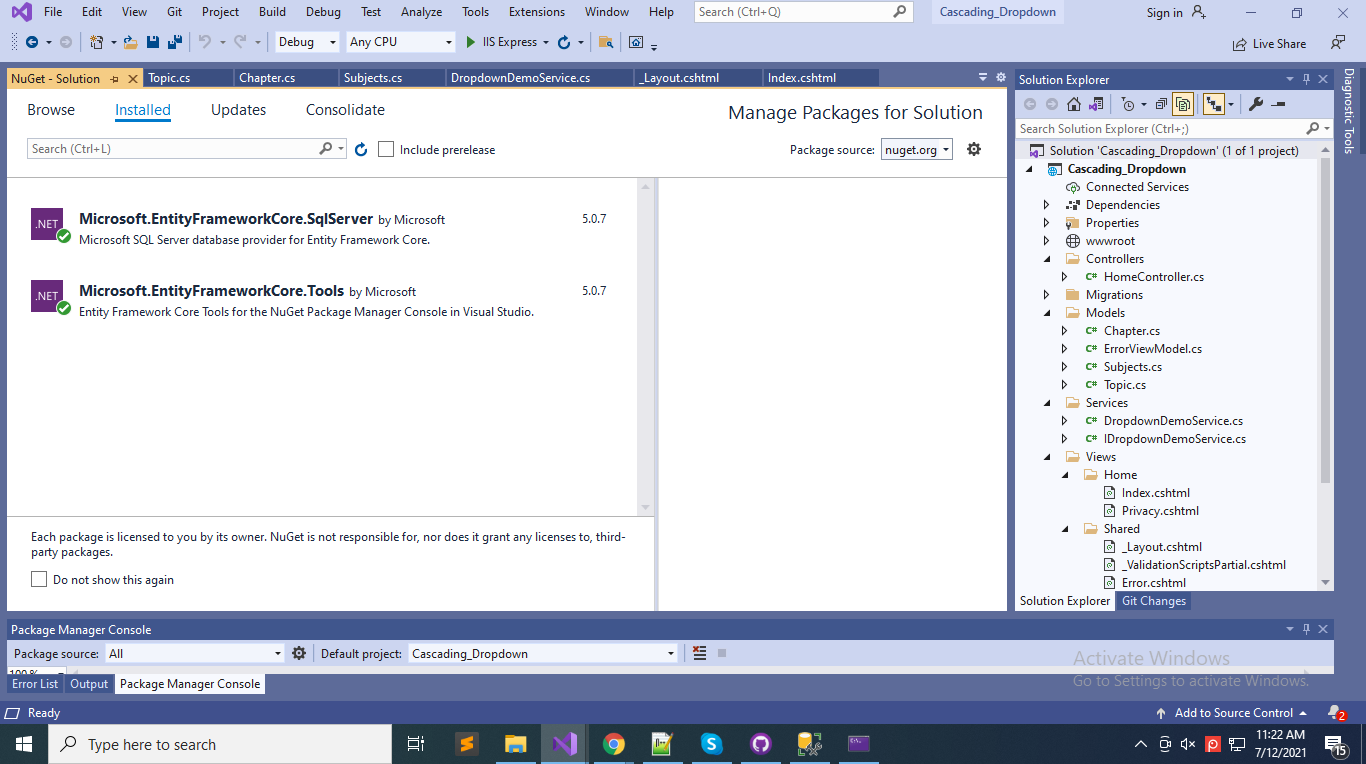
Step 3: Create Classes In Model Folder .
Subject Class:
using System;
using System.Collections.Generic;
using System.ComponentModel.DataAnnotations;
using System.ComponentModel.DataAnnotations.Schema;
using System.Linq;
using System.Threading.Tasks;
namespace Cascading_Dropdown.Models
{
public class Subjects
{
[Key]
public int SubjectId { get; set; }
public string SubjectName { get; set; }
}
}
Topic Class:
using System;
using System.Collections.Generic;
using System.ComponentModel.DataAnnotations;
using System.ComponentModel.DataAnnotations.Schema;
using System.Linq;
using System.Threading.Tasks;
namespace Cascading_Dropdown.Models
{
public class Topic
{
[Key]
public int TopicId { get; set; }
public string TopicName { get; set; }
[Display(Name = "Subjects")]
public virtual int SubjectId { get; set; }
[ForeignKey("SubjectId")]
public virtual Subjects Subjects { get; set; }
}
}
Chapter Class:
using System;
using System.Collections.Generic;
using System.ComponentModel.DataAnnotations;
using System.ComponentModel.DataAnnotations.Schema;
using System.Linq;
using System.Threading.Tasks;
namespace Cascading_Dropdown.Models
{
public class Chapter
{
[Key]
public int ChapterId { get; set; }
public string ChapterName { get; set; }
[Display(Name = "Topic")]
public virtual int TopicId { get; set; }
[ForeignKey("TopicId")]
public virtual Topic Topic { get; set; }
}
}
Step 4: Create DemoDbContext.
using Cascading_Dropdown.Models;
using Microsoft.EntityFrameworkCore;
using System;
using System.Collections.Generic;
using System.Linq;
using System.Threading.Tasks;
namespace Cascading_Dropdown
{
public class DemoDbContext:DbContext
{
public DemoDbContext(DbContextOptions<DemoDbContext> options):base(options)
{
}
public DbSet<Subjects> Subjects { get; set; }
public DbSet<Topic> Topic { get; set; }
public DbSet<Chapter> Chapter { get; set; }
}
}
Step 5: appsetting.json
{
"ConnectionStrings": {
"DefaultConnection": "Server=VISION-029\\SQLEXPRESS;Initial Catalog=DemoDropdown;Trusted_Connection=True;MultipleActiveResultSets=true"
},
"Logging": {
"LogLevel": {
"Default": "Information",
"Microsoft": "Warning",
"Microsoft.Hosting.Lifetime": "Information"
}
},
"AllowedHosts": "*"
}
Startup.cs
public void ConfigureServices(IServiceCollection services)
{
services.AddControllersWithViews();
services.AddDbContext<DemoDbContext>(item => item.UseSqlServer(Configuration.GetConnectionString("DefaultConnection")));
services.AddScoped<IDropdownDemoService, DropdownDemoService>();
}
Step 6: Give Command for the package console.
- Enable-Migrations
- Add-Migration MyMigration
- Update-database
Step 7: Then Create one Interface DropdownDemoService.
using Cascading_Dropdown.Models;
using Microsoft.AspNetCore.Mvc.Rendering;
using System;
using System.Collections.Generic;
using System.Linq;
using System.Threading.Tasks;
namespace Cascading_Dropdown.Services
{
public interface IDropdownDemoService
{
List<Subjects> GetSubject();
List<SelectListItem> GetSubjectId(int Id);
List<SelectListItem> GetTopicId(int Id);
}
}
Step 8: Implement Interface in your service.
using Cascading_Dropdown.Models;
using Microsoft.AspNetCore.Mvc.Rendering;
using System;
using System.Collections.Generic;
using System.Linq;
using System.Threading.Tasks;
namespace Cascading_Dropdown.Services
{
public class DropdownDemoService : IDropdownDemoService
{
private readonly DemoDbContext _demoDbContext;
public DropdownDemoService(DemoDbContext demoDbContext)
{
_demoDbContext = demoDbContext;
}
public List<Subjects> GetSubject()
{
try
{
var data = _demoDbContext.Subjects.ToList();
return data;
}
catch (Exception ex)
{
Console.WriteLine(ex);
}
return null;
}
public List<SelectListItem> GetSubjectId(int Id)
{
var topics = _demoDbContext.Topic.Where(x => x.SubjectId == Id).ToList();
List<SelectListItem> topic = new List<SelectListItem>();
foreach (var item in topics)
{
topic.Add(new SelectListItem { Text = item.TopicName, Value = item.TopicId.ToString() });
}
return topic;
}
public List<SelectListItem> GetTopicId(int Id)
{
var chapters = _demoDbContext.Chapter.Where(x => x.TopicId == Id).ToList();
List<SelectListItem> chapter = new List<SelectListItem>();
foreach (var item in chapters)
{
chapter.Add(new SelectListItem { Text = item.ChapterName, Value = item.ChapterId.ToString() });
}
return chapter;
}
}
}
Step 9: Then also configure your service in the startup.cs file.
services.AddScoped<IDropdownDemoService, DropdownDemoService>();
Step 10: Then write the below code in your controller.
using Cascading_Dropdown.Models;
using Cascading_Dropdown.Services;
using Microsoft.AspNetCore.Mvc;
using Microsoft.AspNetCore.Mvc.Rendering;
using Microsoft.Extensions.Logging;
using System;
using System.Collections.Generic;
using System.Diagnostics;
using System.Linq;
using System.Threading.Tasks;
namespace Cascading_Dropdown.Controllers
{
public class HomeController: Controller
{
private readonly ILogger<HomeController> _logger;
private readonly IDropdownDemoService _dropdownDemoService;
public HomeController(ILogger<HomeController> logger, IDropdownDemoService dropdownDemoService)
{
_logger = logger;
_dropdownDemoService = dropdownDemoService;
}
public IActionResult Index()
{
return View();
}
public IActionResult Privacy()
{
return View();
}
[ResponseCache(Duration = 0, Location = ResponseCacheLocation.None, NoStore = true)]
public IActionResult Error()
{
return View(new ErrorViewModel { RequestId = Activity.Current?.Id ?? HttpContext.TraceIdentifier });
}
//GetSubjectList
public JsonResult GetSubjectList()
{
var res = _dropdownDemoService.GetSubject();
return Json(res);
}
//GetTopicList
[HttpGet]
public JsonResult GetTopicList(int Id)
{
List<SelectListItem> Topic = new List<SelectListItem>();
Topic = _dropdownDemoService.GetSubjectId(Id);
return Json(Topic);
}
//GetChapterList
[HttpGet]
public JsonResult GetChapterList(int Id)
{
List<SelectListItem> Chapter = new List<SelectListItem>();
Chapter = _dropdownDemoService.GetTopicId(Id);
return Json(Chapter);
}
}
}
Step 11: _Layout.cshtml Add jquery script.
<head>
<meta charset="utf-8" />
<meta name="viewport" content="width=device-width, initial-scale=1.0" />
@*<title>@ViewData["Title"] - Cascading_Dropdown</title>*@
<link rel="stylesheet" href="~/lib/bootstrap/dist/css/bootstrap.min.css" />
<link rel="stylesheet" href="~/css/site.css" />
<script src="~/js/jquery-3.4.1.js"></script>
</head>
Step 12: Then code for your view page.
@{
ViewData["Title"] = "Cascading DropDown";
}
<style>
.div_container
{
background-color: whitesmoke;
border-radius: 4px;
text-align: center;
padding: 13%;
}
.div_row
{
font-weight: 600;
background-color: lightgray;
padding: 5%;
font-size: 18px;
}
</style>
<div class="container div_container">
<div class="row div_row">
<div class="col-md-12">
<form>
<div class="form-group">
<label class="float-left">Subjects:</label>
<select class="form-control" id="Subjects" name="Subjects" value="Subjects">
</select>
</div>
<div class="form-group">
<label class="float-left">Topics:</label>
<select class="form-control" id="Topics" name="Topics" value="Topics">
</select>
</div>
<div class="form-group">
<label class="float-left">Chapters:</label>
<select class="form-control" id="Chapters" name="Chapters" value="Chapters">
</select>
</div>
</form>
</div>
</div>
</div>
<script>
$(document).ready(function () {
$.ajax({
url: "/Home/GetSubjectList",
method: "GET",
contentType: "application/json; charset=utf-8",
dataType: "json",
success: function (data)
{
var items = '<option>Select Subject</option>';
for (var i = 0; i < data.length; i++)
{
items += "<option value='" + data[i].subjectId + "'>" + data[i].subjectName + "</option>";
}
$('#Subjects').html(items);
}
});
});
$("#Subjects").change(function () {
event.preventDefault();
$.ajax({
url: "/Home/GetTopicList/" + $("#Subjects").val(),
contentType: "application/json;charset=utf-8",
datatype: "json",
success: function (result)
{
var items = '<option>Select Topic</option>';
for (var i = 0; i < result.length; i++)
{
items += "<option value='" + result[i].value + "'>" + result[i].text + "</option>";
}
$('#Topics').html(items);
}
});
});
$("#Topics").change(function () {
event.preventDefault();
$.ajax({
url: "/Home/GetChapterList/" + $("#Topics").val(),
contentType: "application/json;charset=utf-8",
datatype: "json",
success: function (result)
{
var items = '<option>Select Chapters</option>';
for (var i = 0; i < result.length; i++)
{
items += "<option value='" + result[i].value + "'>" + result[i].text + "</option>";
}
$('#Chapters').html(items);
}
});
});
</script>
Step 13: Now Run the application and see the output.