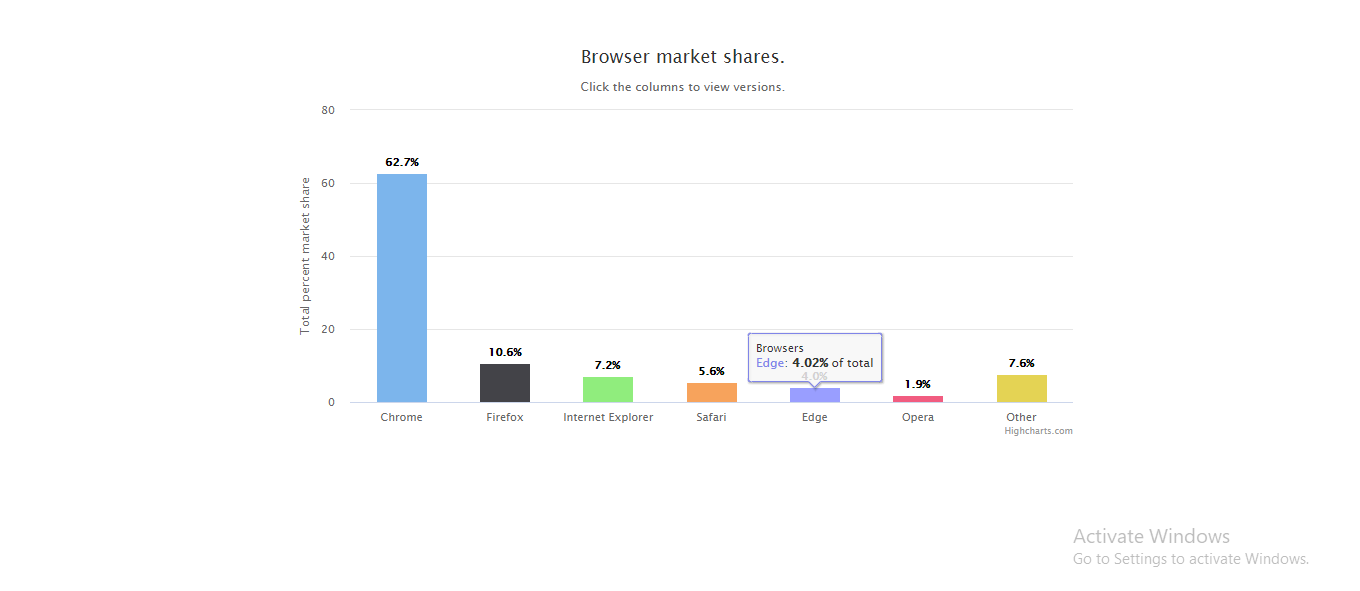Introduction:
Here, we will find out about how we can make a chart in Vue.js. There are heaps of charts libraries accessible for Vue.js. We will going to utilize Highchart and will tie information from web API to make dynamic information restricting.
Install the following packages in vue.js
npm install highcharts npm install highcharts-vue
Open your App.vue file and add the following code in it,
<template>
<figure class="highcharts-figure">
<div id="container"></div>
</figure>
</template>
<script>
import Highcharts from "highcharts";
export default {
mounted() {
this.displayHighCharts();
},
methods: {
displayHighCharts() {
Highcharts.chart("container", {
chart: {
type: "column"
},
title: {
text: "Browser market shares."
},
subtitle: {
text: "Click the columns to view versions."
},
accessibility: {
announceNewData: {
enabled: true
}
},
xAxis: {
type: "category"
},
yAxis: {
title: {
text: "Total percent market share"
}
},
legend: {
enabled: false
},
plotOptions: {
series: {
borderWidth: 0,
dataLabels: {
enabled: true,
format: "{point.y:.1f}%"
}
}
},
tooltip: {
headerFormat: '<span style="font-size:11px">{series.name}</span><br>',
pointFormat:
'<span style="color:{point.color}">{point.name}</span>: <b>{point.y:.2f}%</b> of total<br/>'
},
series: [
{
name: "Browsers",
colorByPoint: true,
data: [
{
name: "Chrome",
y: 62.74,
drilldown: "Chrome"
},
{
name: "Firefox",
y: 10.57,
drilldown: "Firefox"
},
{
name: "Internet Explorer",
y: 7.23,
drilldown: "Internet Explorer"
},
{
name: "Safari",
y: 5.58,
drilldown: "Safari"
},
{
name: "Edge",
y: 4.02,
drilldown: "Edge"
},
{
name: "Opera",
y: 1.92,
drilldown: "Opera"
},
{
name: "Other",
y: 7.62,
drilldown: null
}
]
}
],
});
}
}
};
</script>
<style scoped>
.highcharts-figure,
.highcharts-data-table table {
min-width: 310px;
max-width: 800px;
margin: 1em auto;
}
#container {
height: 400px;
}
.highcharts-data-table table {
font-family: Verdana, sans-serif;
border-collapse: collapse;
border: 1px solid #ebebeb;
margin: 10px auto;
text-align: center;
width: 100%;
max-width: 500px;
}
.highcharts-data-table caption {
padding: 1em 0;
font-size: 1.2em;
color: #555;
}
.highcharts-data-table th {
font-weight: 600;
padding: 0.5em;
}
.highcharts-data-table td,
.highcharts-data-table th,
.highcharts-data-table caption {
padding: 0.5em;
}
.highcharts-data-table thead tr,
.highcharts-data-table tr:nth-child(even) {
background: #f8f8f8;
}
.highcharts-data-table tr:hover {
background: #f1f7ff;
}
</style>
Code in action: