In this article, I will describe to you how to change the size of an image in photoshop.
So for that, I will suggest you first start with an image that you want to resize.
Step 1: Open one image in photoshop that you want to resize using drag and drop or go to the File menu of photoshop then select open and select your image wherever you saved it.
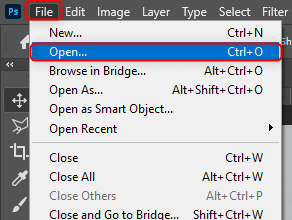
I would like to set the size of the below image so when you open your image in photoshop then your screen will look like the below image.

My original image size is 3999(px) by 2662(px) which you can see on your photoshop screen at the bottom left corner. So I want to set my image width at 1000px which is now 3999px.
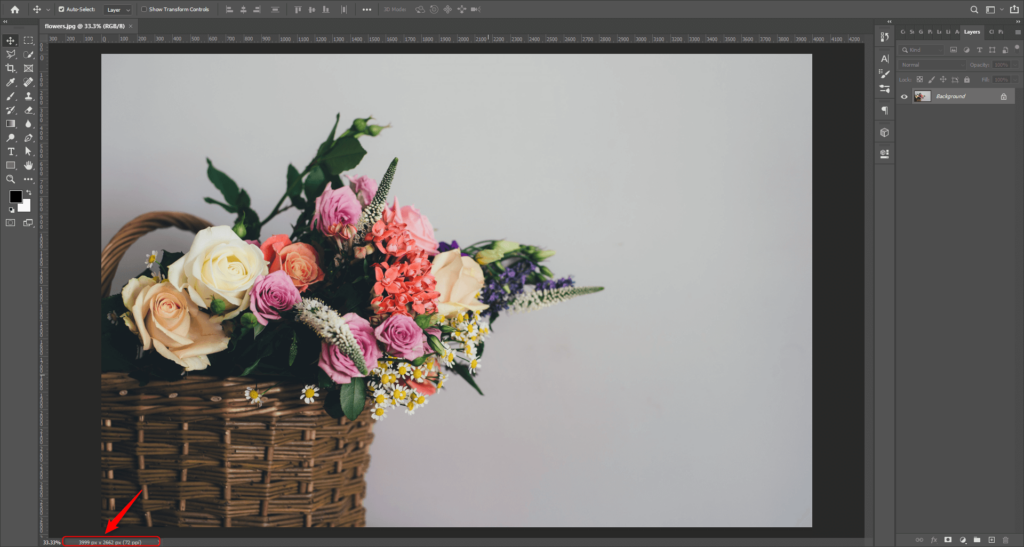
Step 2: Go to the Image menu then select the Image Size tab.
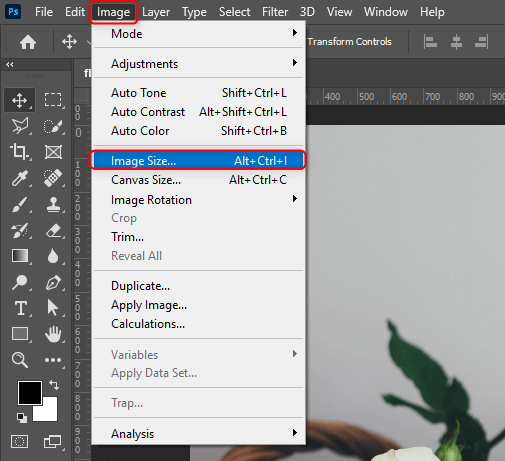
When you select the Image size tab then it will open one pop-up menu which is shown in the below image. The shortcut key is “ALT+CTRL+I” to open this image size popup window.
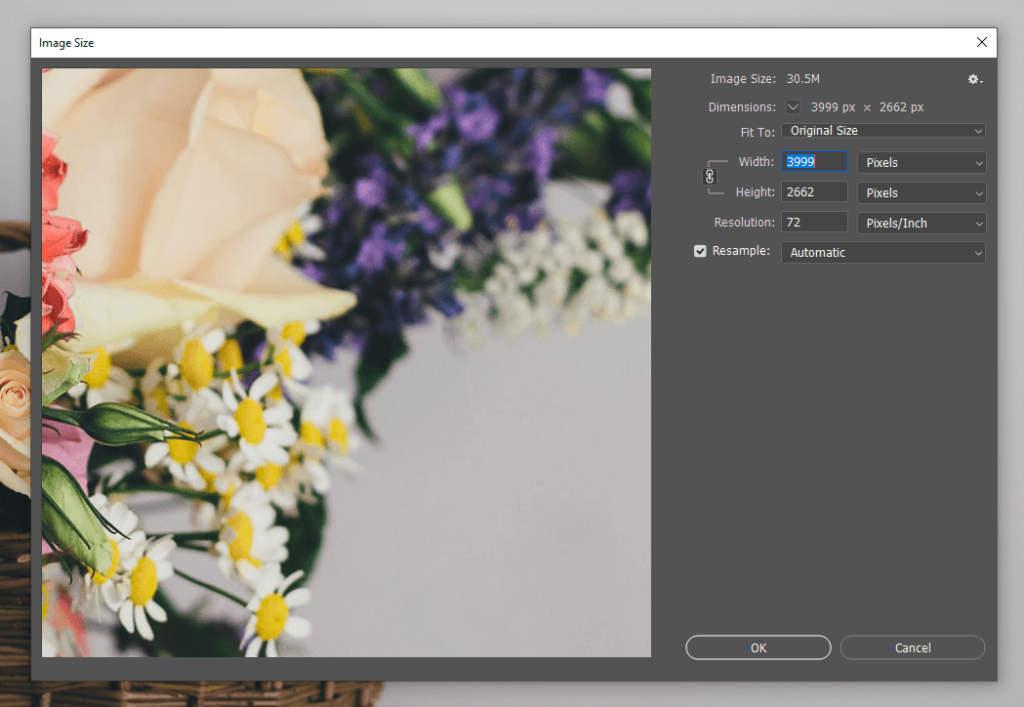
Step 3: As I say I want to resize my image width at 1000px so enter your size in the width textbox whatever you want but make sure that your width and height are connected with the link if width and height are not linked with each other then your image final result is maybe stretched and not look good.
so you may have questions that how to link width and height or how to check that my width and height are connected with the link or not?
So for that see in the below image width and height left side one link is shown. if a link is shown then your image width and height are connected with each other and if a link is not shown then it’s not connected.
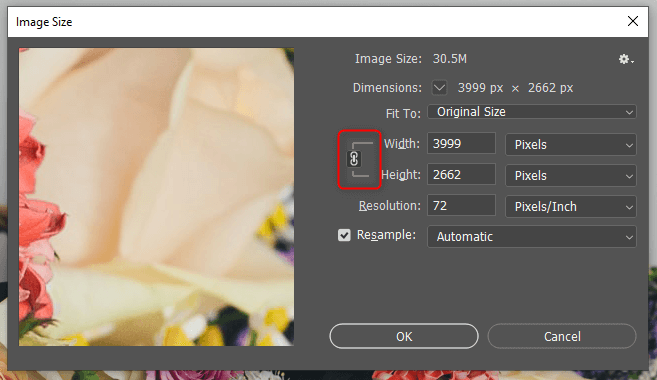
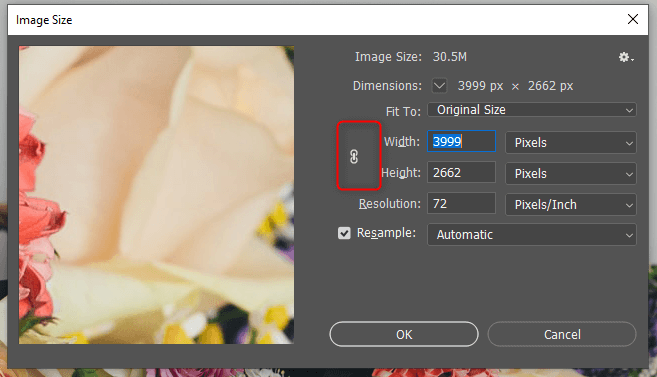
Step 4: when you set your size and set resample box is checked and select Automatic so it adjusts your image automatically in your given width.
See in the below image my width and height are connected and I set my width at 1000px so it takes automatically height whatever is suitable with my image width which is given by which I want.
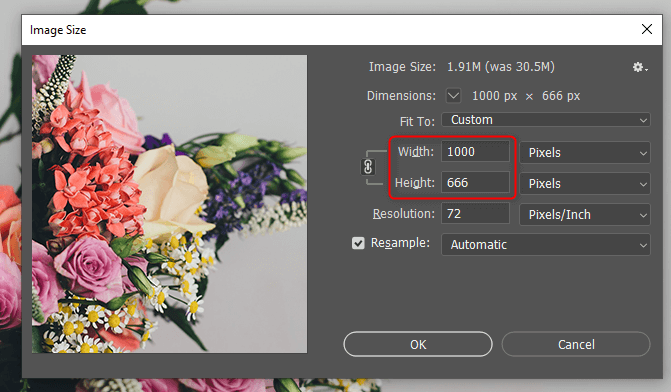
then click on “OK” and see your final result. Now Save your file and see the size of your image.
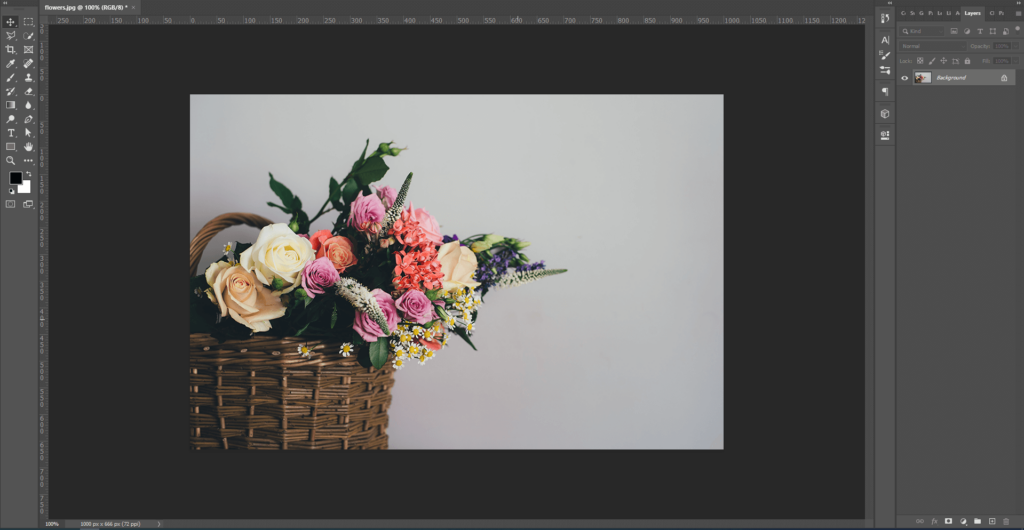
Note: when you start resizing your image then I suggest starting with a bigger image compare to your expected size. If you select a smaller image and then resize that image into a bigger image then possibly it may look blurry.
Hope you like this article.
Thank you!!


